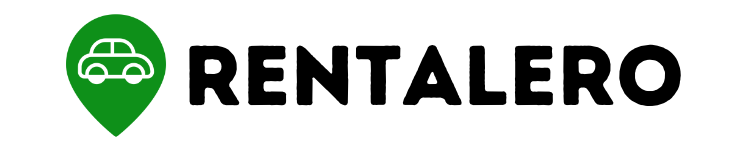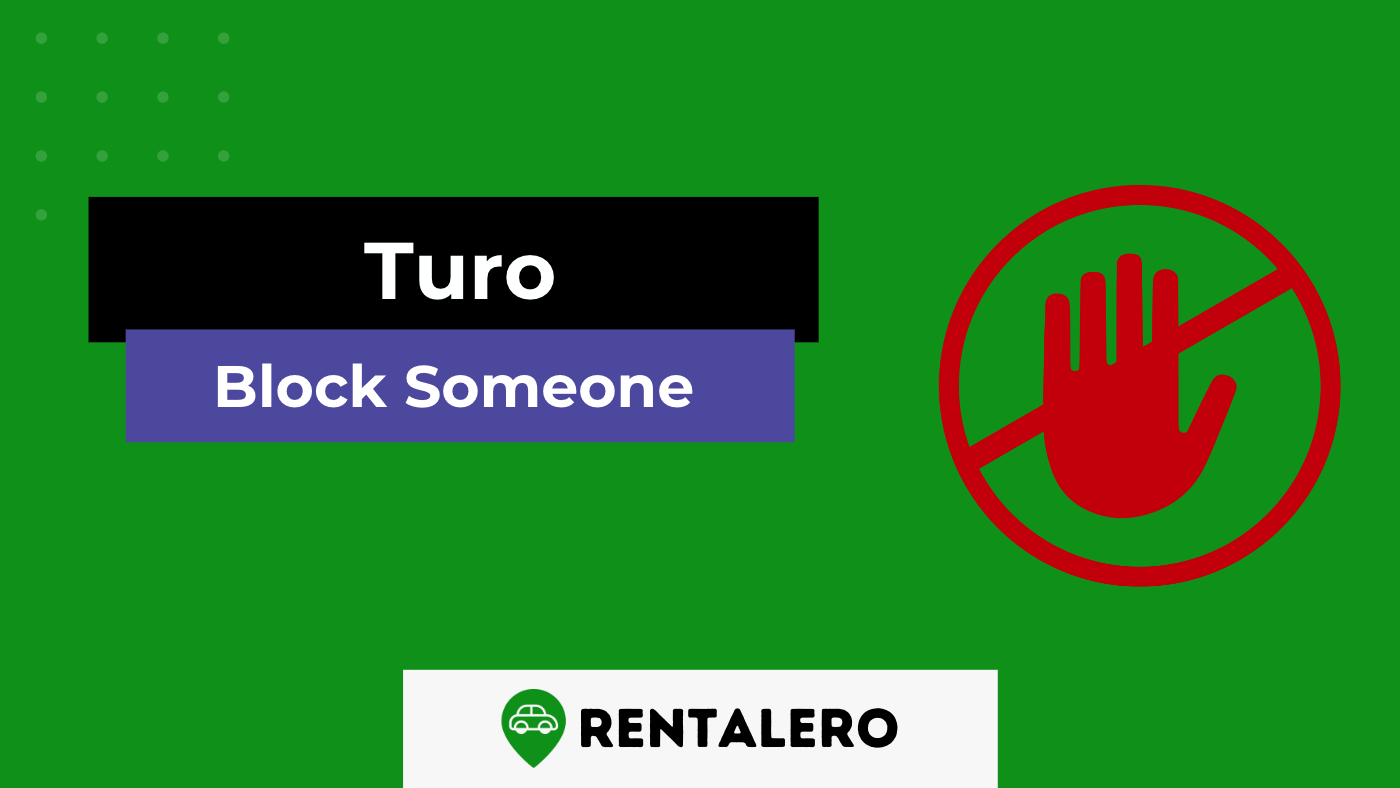If you’re a Turo host, there may come a time when you need to block someone from renting your car. Whether it’s due to a negative experience or a violation of Turo’s terms of service, knowing how to do it properly is essential.
In this step-by-step guide, we’ll show you how to block someone on Turo and provide additional tips for effectively managing your Turo rentals.
Advertising links are marked with *. We receive a small commission on sales, nothing changes for you.
Key Takeaways
- Turo allows car owners to rent out their cars to other people, and sometimes it may be necessary to block certain individuals from renting your car in the future.
- To block someone on Turo, log in to your account, select the day you want to block the car and choose not to rent to the person again.
- When someone is blocked on Turo, they can no longer book your car or send you messages, and their past booking requests will be automatically declined.
- It’s important to report any inappropriate behavior on Turo to help maintain a safe and secure platform for all users.
- The block button on Turo can be found on the calendar page under the “Not Available” tab, and blocking someone does not affect their ability to view your car listing.
Steps to Block Someone on Turo
Turo offers a feature that allows you to block renters from booking your car in the future.
Here’s how to do it:
1. Log in to your Turo account: Head over to Turo’s website and log in to your account with your email address and password.
2. Click on the calendar button and select the day you want to block the car: Once you’re logged in, click on the calendar button and select the date you want to block your vehicle.
This will prevent the renter from making a booking for that particular date.
3. Choose not to rent to the person again: Although there’s no direct way to ban a renter from Turo, you can choose not to rent to them again.
You’re not obligated to do so if you don’t feel comfortable renting to a specific person.
4. Explanation of Turo’s terms of service: Turo’s terms of service state that if you find the modified terms unacceptable, you can stop using and accessing the services and close your Turo account.
However, remember that this action will permanently delete your Turo account, and you won’t be able to use Turo in the future.
5. Information on the upcoming changes to Turo’s policies: Turo is planning to block access to third-party services like CarSync and Fleetwire starting April 30, 2023.
This change may affect hosts who rely on these tools to manage their fleets, so be aware of these upcoming changes.
Where to Find the Block Button on Turo
Blocking someone on Turo can be crucial in maintaining a positive rental experience.
However, finding the block button may not be immediately evident to all users.
Below is a quick guide to help you locate the block button on Turo’s website.
Step 1: Log in to your Turo account
Before blocking someone, you’ll need to log in to your Turo account.
Step 2: Go to the Messages section
Once you’re logged in, navigate to the Messages section of your account.
You can do this by clicking on the envelope icon in the top right corner of the screen.
Step 3: Locate the conversation with the person you want to block
In the Messages section, find the conversation with the person you wish to block.
Click on the conversation to open it.
Step 4: Click on the three dots
You’ll see three dots in the upper right-hand corner of the conversation window.
Click on them to access a dropdown menu.
Step 5: Select “Block user”
In the dropdown menu, you’ll see an option to “Block user.”
Click on this option to block the person from renting your car in the future.
What Happens When You Block Someone on Turo
When you block someone on Turo, they won’t be able to make any rental requests for your cars.
Additionally, any existing requests they have made will be automatically declined.
They will also be unable to see your car listings when browsing or searching for vehicles to rent.
However, remember that blocking someone on Turo does not prevent them from seeing your profile or contacting you through the Turo messaging system.
It’s also important to note that while the blocked person won’t be able to see your car listings, they may still be able to see your name and profile picture if they have previously interacted with you on the platform.
Turo’s privacy policy states that they may retain some personal information, such as your name and profile picture, for up to 7 years after you close your account.
Overall, blocking someone on Turo can be an effective way to prevent unwanted rental requests and maintain control over your car listings.
But it’s important to remember that it doesn’t completely remove your presence from the blocked person’s view on the platform.
How to Report Someone on Turo
If you experience inappropriate behavior or suspect fraudulent activity on Turo, it’s crucial to report it immediately.
Turo takes these reports seriously and investigates them promptly.
Below is how you can report someone on Turo:
- Log in to your Turo account and go to the reservation in question.
- Click on the “Need Help?” button on the reservation page.
- Select “Report User” from the dropdown menu.
- Choose the appropriate reason for the report and provide a detailed explanation of the incident.
- Attach any relevant documentation or screenshots if available.
It’s essential to report any inappropriate behavior on Turo to ensure all users’ safety and maintain the platform’s integrity.
Turo takes reports seriously and will investigate all claims thoroughly.
Don’t hesitate to report any suspicious activity, even if you’re unsure if it’s reportable.
It’s always better to be safe than sorry.
Conclusion
Turo offers an excellent platform for car rental, but it’s essential to know how to protect yourself from inappropriate behavior or unwanted requests.
Knowing how to block someone and report inappropriate behavior can ensure a safe and enjoyable rental experience.
Always remember to review Turo’s terms of service and be aware of upcoming policy changes to stay informed and avoid any misunderstandings in the future.
Frequently Asked Questions
How do I block someone on Turo?
Log in to your Turo account, click the calendar button, and select the day you want to block the car.
Choose not to rent to the person again.
What happens when I block someone on Turo?
When you block someone on Turo, they will no longer be able to book your car.
They will not be able to see your car listing, and you will not receive any booking requests from them.
Can the blocked person still see my car listing?
No, when you block someone on Turo, they cannot see your car listing.
Can I unblock someone on Turo?
Yes, you can unblock someone on Turo. Go to your account settings and find the “blocked users” section to do so.
From there, you can choose to unblock the user.
Joy is an expert when it comes to peer-to-peer rentals and therefore deals predominantly with topics from this area at Rentalero. Her favorite platform: Turo.
Advertising links are marked with *. We receive a small commission on sales, nothing changes for you.