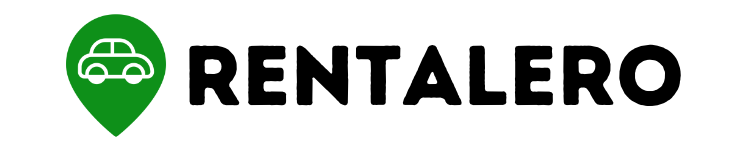Whether you’re a guest looking to rent a car or a host seeking to rent out your vehicle, effective communication is crucial for a successful rental experience on Turo.
In this guide, you will learn how to message like a pro on Turo.
Get ready to take your Turo rental experience to the next level with our expert tips and advice!
Advertising links are marked with *. We receive a small commission on sales, nothing changes for you.
Key Takeaways
- Turo messaging is essential to rent a car through the Turo platform.
- To start messaging on Turo, users need to create an account and enable messaging.
- Effective messaging on Turo involves understanding the purpose of the message, crafting clear and concise messages, and using Turo’s pre-written message templates.
- Common messaging scenarios on Turo include requesting to book a car, confirming rental details, and reporting any issues or damages during the rental period.
- Best practices for Turo messaging include responding promptly to messages, being courteous and respectful, and keeping all communication within Turo’s messaging system.
Setting up Turo Messaging: A Guide to Effective Communication
A. Creating a Turo Account
The first step to setting up Turo messaging is to create an account. Simply visit Turo’s website or download the mobile app and follow the prompts to sign up.
You’ll need to provide some basic information, such as your name, email address, and phone number.
Once you’ve created an account, you can browse for cars to rent or set up your own vehicle listing.
B. Enabling Turo Messaging
Turo messaging allows hosts and guests to communicate directly through the platform.
This feature makes coordinating rental details, asking questions, and resolving issues easy.
To enable messaging, simply login to your Turo account and navigate to the messaging section.
From there, you can start a new conversation by clicking on the “New Message” button and entering the username or email address of the person you want to contact.
C. Understanding Turo’s Messaging Features and Limitations
Turo messaging offers a variety of features to help you communicate effectively.
These features include message previews, read receipts, and the ability to attach photos and files.
However, it’s important to note that Turo messaging is not a real-time chat system, and messages may take some time to be delivered and read.
Additionally, Turo’s messaging system does not support voice or video calls.
Tips for Effective Messaging on Turo
Here are some suggestions for crafting compelling messages on Turo:
1. Understand the purpose of your message: Before sending a message, ensure you understand why you are reaching out.
Is it to ask a question about the car?
Or do you want to confirm the rental details?
Understanding the purpose of your message will help you craft a more focused and compelling message.
2. Craft a clear and concise message: When crafting your message, be sure to keep it clear and concise.
Avoid using overly technical language or industry jargon that may confuse the recipient.
Instead, use simple language that is easy to understand.
3. Use Turo’s pre-written message templates: Turo offers pre-written message templates that you can use to save time and ensure your message covers all the necessary details.
These templates are customizable, so, you can tailor them to your needs.
4. Know when to use Turo’s instant booking feature: Turo’s instant booking feature allows you to book a car without waiting for approval from the owner.
This feature is useful when you need a car quickly and don’t have time to wait for a response.
However, it’s important to note that not all cars have this feature, so be sure to check before assuming it’s available.
Common Messaging Scenarios on Turo
When using Turo, there are several messaging scenarios that you may encounter. Understanding how to navigate these situations can help make your rental experience smoother and more enjoyable.
Some of the common messaging scenarios are:
Requesting to book a car
When requesting to book a car, be sure to introduce yourself and provide some background information, such as the dates you need the vehicle and any other relevant details.
Communicating clearly and responding promptly to any questions the car owner may have is essential.
Confirming rental details
Before the rental begins, you must confirm all rental details with the car owner, such as the pickup and dropoff locations and times.
Make sure to double-check everything to avoid any misunderstandings.
Inquiring about car features and restrictions
If you have any questions about the car’s features or restrictions, don’t hesitate to ask the owner.
They can provide valuable information that will help you make the most of your rental.
Communicating with the car owner during the rental period
During the rental period, it’s vital to maintain open communication with the car owner.
If any issues arise, be sure to communicate them promptly and respectfully.
Reporting any issues or damages
If you notice any issues or damages during the rental period, report them to the car owner immediately.
They may need to file a claim with Turo, and reporting the issue promptly can help ensure a smoother resolution process.
Best Practices for Turo Messaging
When using Turo’s messaging system to communicate with car owners or renters, keeping a few best practices in mind is essential to ensure a smooth and respectful experience for all parties involved.
1. Responding promptly to messages
Timely communication is vital when using Turo’s messaging system.
As a result, try to respond to messages as quickly as possible, especially when it comes to booking requests or questions about rental details.
This step will help avoid any misunderstandings or missed opportunities.
2. Being courteous and respectful in your messages
Remember to keep your messages professional and courteous, even if a situation becomes tense.
Avoid using aggressive language or making demands, and always try to maintain a respectful tone.
3. Keeping all communication within Turo’s messaging system
Keeping all communication within Turo’s messaging system is essential for security and liability reasons.
Avoid sharing personal contact information or arranging meetings outside of Turo’s platform.
4. Following up with a review after the rental period
After the rental period ends, leaving a review for the car owner or renter is a good practice.
This helps build trust and transparency within the Turo community and provides helpful feedback for future rentals.
Conclusion
Turo’s messaging system is a powerful tool that can significantly enhance your rental experience.
Knowing how to craft effective messages that communicate your needs clearly and concisely is essential to ensure a smooth rental experience.
By following the steps highlighted in this article, you’ll be well on your way to communicating like a pro on this popular car rental platform.
Frequently Asked Questions
How do I enable Turo messaging?
To enable Turo messaging, you must first create a Turo account.
Once you have an account, you can enable messaging in your account settings.
What are the messaging limitations on Turo?
Turo’s messaging system has a 500-character limit per message, and only text messages are allowed.
Additionally, Turo does not allow sharing of personal contact information such as phone numbers or email addresses.
Can I communicate with the car owner outside of Turo’s messaging system?
No, Turo requires all communication to take place within their messaging system.
This is to ensure a secure and reliable communication channel for all parties involved.
Can I book a car instantly through Turo’s messaging system?
Yes, Turo offers an instant booking feature that allows you to book a car directly through the messaging system.
However, this feature is only available for listings with instant booking enabled by the owner.
Joy is an expert when it comes to peer-to-peer rentals and therefore deals predominantly with topics from this area at Rentalero. Her favorite platform: Turo.
Advertising links are marked with *. We receive a small commission on sales, nothing changes for you.